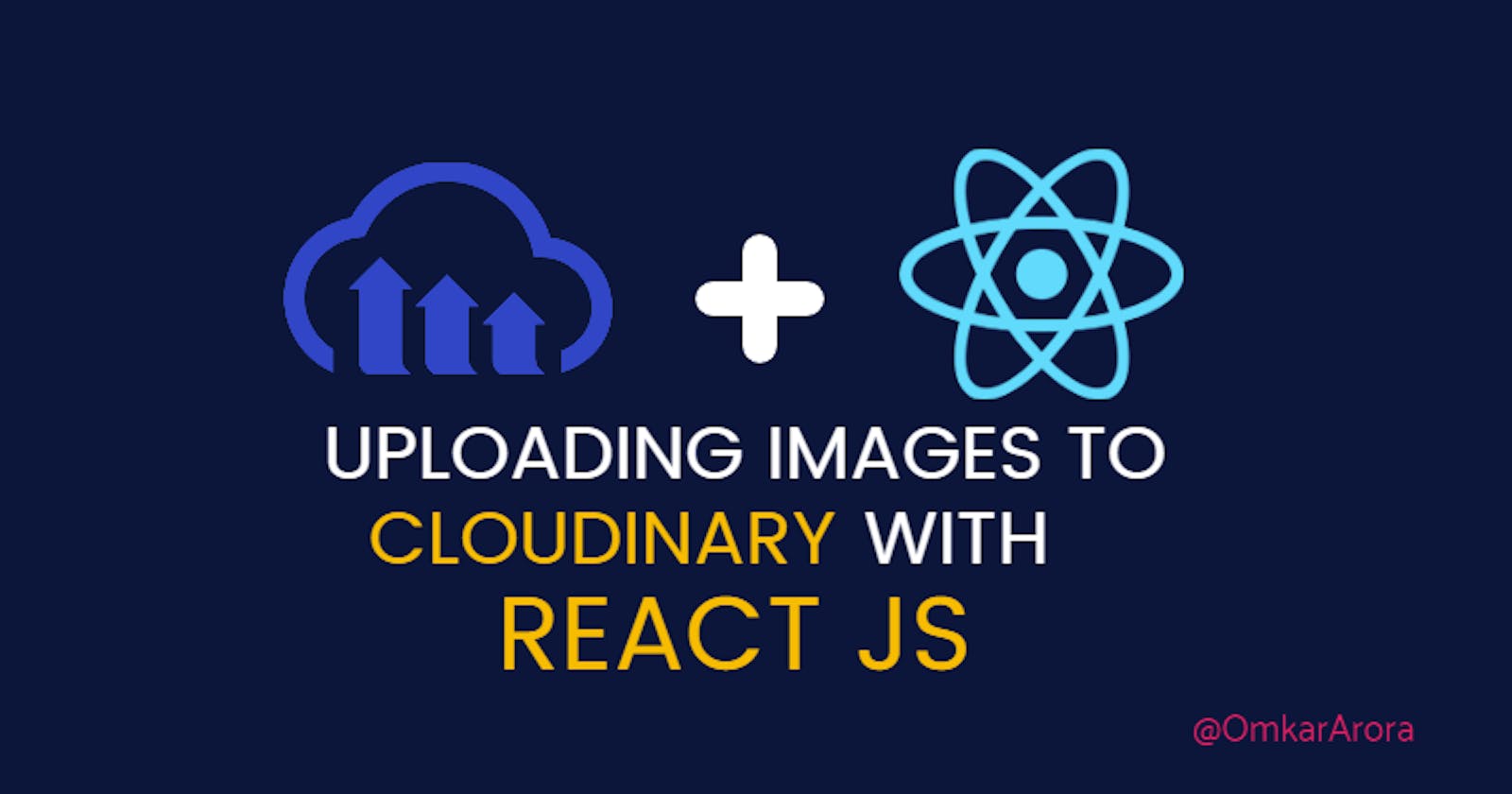Hey folks! This article will help you to configure Cloudinary and upload images from your React application to the cloud using the Cloudinary API.
PermalinkPrerequisites
Before continuing make sure you have created a Cloudinary account.
PermalinkConfiguring Upload presets
After you have created your account, go to your account settings. In the Upload section you will find the option to Add upload preset.
Here you need to create a new upload preset with the following settings -
- Unique filename : true
- Delivery type : upload
- Access mode : public
This creates an Unsigned Upload preset. You can later play around with the access settings to make it private.
Now you are all setup to upload images to your Cloudinary media library.
PermalinkCode
Create the input element that accepts appropriate image file types.
<input
type="file"
accept="image/png, image/jpeg, image/jpg"
multiple={false}
onChange={onSelectFile}
/>
PermalinkInput onChange event
When the onChange of the input is triggered, onSelectFile method is called. To capture the changes we will use useState. Following are the states we will be using -
const [previewImage, setPreviewImage] = useState(null);
const [selectedFile, setSelectedFile] = useState(null);
const [uploadedURL, setUploadedURL] = useState(null);
The onSelectFile method two things -
- Reads the file as selected in the input
- Sets the preview image and the selected image
const onSelectFile = (event) => {
const file = event.target.files[0];
let reader = new FileReader();
reader.readAsDataURL(file);
reader.onloadend = (e) => {
setPreviewImage(reader.result);
};
setSelectedFile(file);
};
PermalinkPreviewing image before upload
User should be able to preview the image before upload. So, lets add an image tag for previewing image and a Remove button to delete the image and select a new one.
{ previewImage && (
<div>
<button onClick={() => setPreviewImage(null)}>Remove</button>
</div>
)}
{ previewImage && (
<div>
Preview
<img src={previewImage} alt="selected" />
</div>
)}
PermalinkUploading the image
To handle uploads lets create a upload button and a method to handle the button click.
{selectedFile && <button onClick={() => uploadImage()}>Upload</button>}
const uploadImage = async () => {
try {
const formData = new FormData();
formData.append("file", selectedFile);
formData.append("upload_preset", "your-image-preset");
formData.append("folder", "your-folder-name");
const response = await axios.post(
"https://api.cloudinary.com/v1_1/your-cloud-name/image/upload",
formData
);
setUploadedURL(response.data.secure_url);
setPreviewImage(null);
setSelectedFile(null);
} catch (error) {
console.error(error);
}
};
The uploadImage method is an async method as it will be handling API calls. To upload images we need to create a FormData object and append required properties.
- First we append the type i.e. file with the selected image file.
- Then append the upload preset that we made in the Cloudinary prerequisites section.
- The third step is optional but good to follow. Here you have an option to add a folder to which the files will be uploaded.
Finally the API call is made to this API - api.cloudinary.com/v1_1/your-cloud-name/ima.. Here you need to replace "your-cloud-name" with the cloud name of your Cloudinary account found on the Dashboard.
After a successful upload the response body has an attribute called secure_url. This is the public URL that you can use to access the image.
Check out the below CodeSandbox for reference
Note: Remember to add your cloud name and upload preset to successfully upload images.